How To Make NFC Business Card at Home

How I come upon making my own NFC business card is simply because I was awed by someone I newly met at a local NFT conference, Hao. We shared a passion in our field and wanted to keep in touch.
That's when he flashed a QR code on his phone. With just a scan, all his details popped up on my phone's contact app. I didn't just get his name and number, there were also his email, website links, company name, his role. It was the whole thing, and I didn't have to even type a single letter. Amazing!
I can't stop thinking about it for the next couple of weeks and decided to do the same, and of course, I had to one-up the whole experience.
I tried using it at another conference (co-incidentally, it's one organised by Hao's company) and it was an absolute success. Everyone was impressed and it became an interesting networking topic.
Here's how to create one yourself:
Step 1: Preparation
Before you start, you'll need:
- NFC cards or tags – you can find one very cheaply online. There are a few types, you'll want NTAG215 NFC cards. I got mine at Shopee for less than RM 2.00 (USD 0.50) per piece.
- NFC writer device – I used NFT Tools app on my iPhone. This is a free app that's available for both iOS and Android. Not all devices shipped with NFC technology, check if yours have it.
Step 2: Create vCard (.vcf) file
Virtual Card File (VCF) or vCard is the standard digital format for contacts. It is used by most contacts application that you see today - iOS, Android, Outlook, Google and more. It goes by the file extension of .vcf.
There are 2 ways to create a vCard file:
- The easiest way is to use website like vcardmaker.com, fill in the text fields and hit generate. Done! However, be aware that these kind of sites collects your data. If you're okay with the data they collect, you may proceed.
- The other (and better) way is writing it manually - this is how I did it since I do not want to give up my data. I used a template as a guide.
Next, open your note app and paste below template into it, this is the very basic format:
BEGIN:VCARD
VERSION:3.0
FN:Your Name
TEL;type=MOBILE:+6012 345 6789
EMAIL;type=WORK:123@yahoo.com
ORG:Company Name
TITLE:Your Title
URL:google.com
URL:fb.com/username
URL:twitter.com/username
END:VCARDFor each line replace those details after colon (:) with yours, and be careful not to remove Line 1, 2 and the last line (BEGIN, VERSION and END).
For me, I have removed some fields and added more details. I also wanted my social media links to be labelled properly, instead of sitting under URL field. I found X-SCIALPROFILE works for iOS, but I have yet to see if it works the same on Android devices. Here's my vCard, with some details edited:
BEGIN:VCARD
VERSION:3.0
N:;Putra Isyraq
EMAIL;type=INTERNET;type=WORK:hi@putraisyraq.com
TEL;type=MOBILE;type=VOICE;type=pref:+6012 345 6789
URL;type=homepage:putraisyraq.com
URL;type=landing page:solo.to/putra
X-SOCIALPROFILE;type=Twitter;x-user=putraisyraq:http://twitter.com/putraisyraq
X-SOCIALPROFILE;type=Instagram;x-user=putraisyraq:https://www.instagram.com/putraisyraq
END:VCARDSave your file as .vcf file.
Note: I will be updating this post with a more detailed explanation of each line and the specifications. Make sure to subscribe to my newsletter!
You can also refer to the standards RFC 2425 and RFC 2426 for the full specs.
Step 3: Write the data into your NFC card
This is where you'll use NFC Tools app.
- Open the app
- Click on "Write" button
- Tap on "Add a record"
- Scroll down and tap on "Data"
- Fill in content-type as "text/vcard"
- Copy and paste vCard you're written data into Data field
- Click "Ok"
- And you'll see Data record is added under the 3 button within the Write page
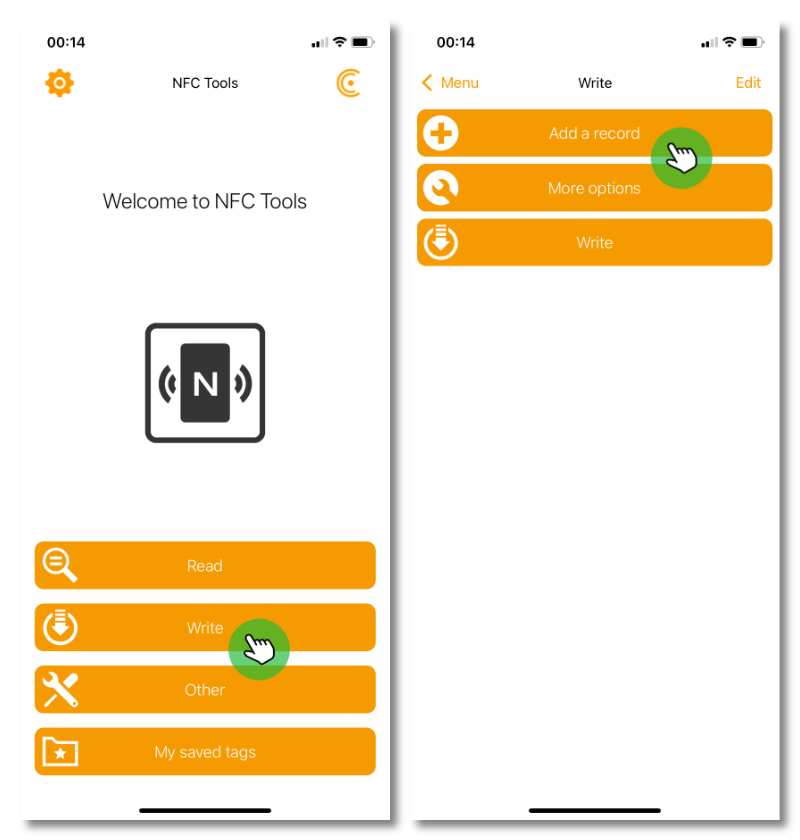
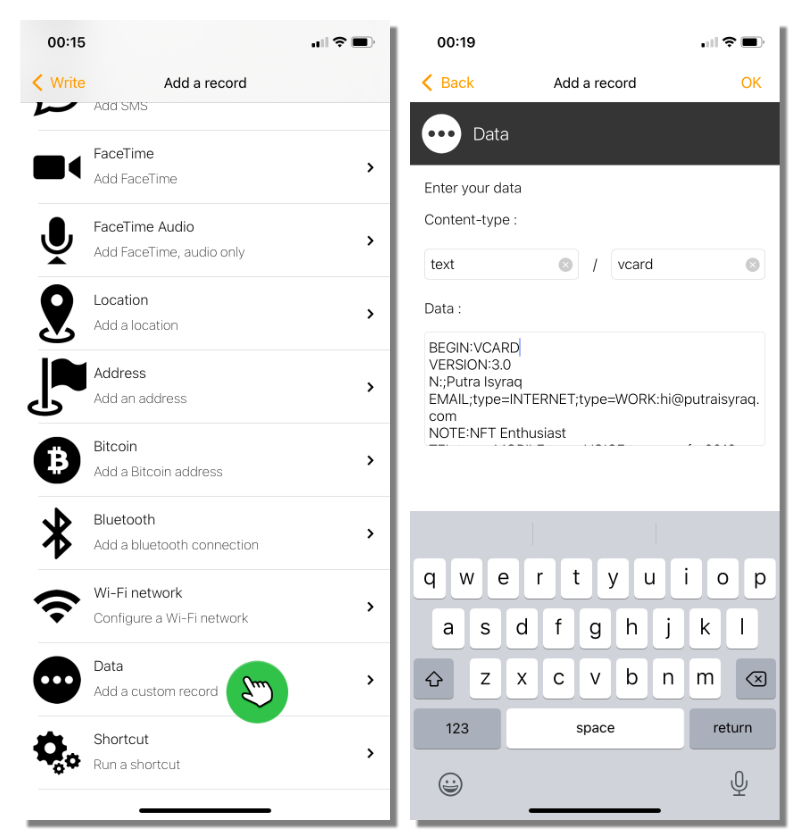
The next part is important since you will definitely want to share your contact iPhone users. Unfortunately iPhone does not read contact NDEF records, and only reads URL NDEF records. So the only solution now is to host your VCF file online and point a URL to your file.
Again, there's easy-but–risky-way to do it and harder-but-worth-it way. The easy way is to use online vard hosting providers like vcard.link, but they will keep your details.
The better way is by hosting it yourself, you can use cloud services like Dropbox or Google Drive. For more techy people with websites, you can host it on your own website. For me, I uploaded my vcard to my website (this one) which using Ghost.io CMS platform.
And that was step 7.
- Upload your VCF file into a hosting platform
- Copy the link
- Back on NFC Tools app, add another record
- Choose "URL/URI"
- Paste the link to your VCF file and click "Ok"
We're almost done!
You can see that Data record is above URL/URI record. This is intentional. If you see is otherwise, hold the 3 lines and move Data record above the URL record. The reason this is important is that NFC devices read records from top to bottom.
iOS devices will do nothing after reading the first record and then prompt the URL to users when it reads the second one. And for Android devices, it will read the first record and show its users the full vCard and gives option to save it.
Another thing before the last step, NTAG215 has a max memory capacity of 540 bytes, of which users can use 504 bytes. You may want to adjust your vCard or url link to fit the limit.
- The final step! Click on "Write / x Bytes"
- Tap your NFC card to our phone.
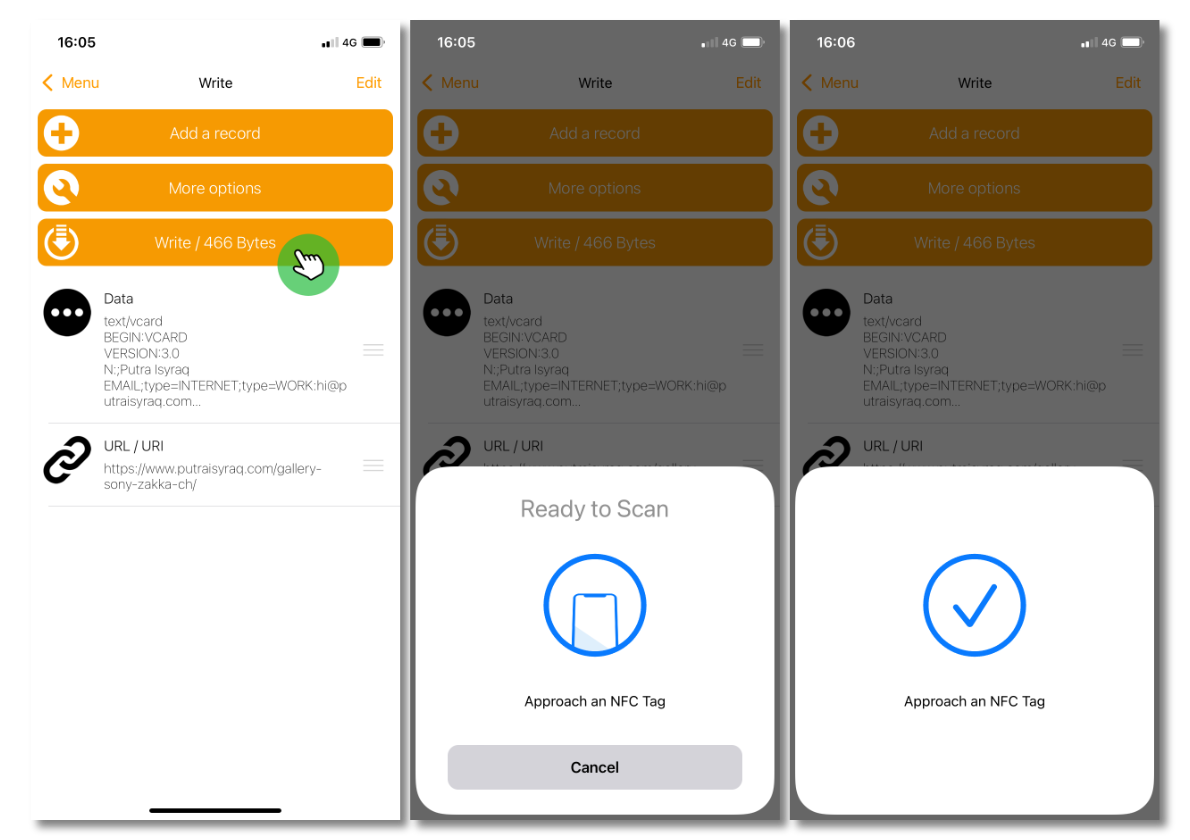
Boom! You just created your own NFC business card! How cool is that?
BONUS Steps:
While above steps are enough to make your own NFC business contact card, there are 2 more things you can do to really wow everyone at your next networking event.
- Add designs to your card – instead of plain looking card, a tastefully designed card aligned with your branding will make it more professional. And more importantly, memorable.
- Add QR code – add this within your design. This serve as backup when NFC doesn't work, AND add a layer of thoughtfulness to those who are not equipped with NFC technology in their mobile phones. vCard QR guide dropping soon!
Final thoughts
This was a learning project for me. NFC has been something of a wonder to me and I always wanted to learn more about it. And I have learnt a lot. My mind is running with ideas on how else I can utilise the technology. Wifi password for guests, smart home triggers, effect triggers for streaming.. The possibility is endless. I'll write about it when I do explore them.
Put out.

Member discussion